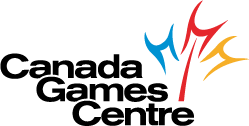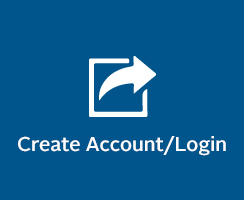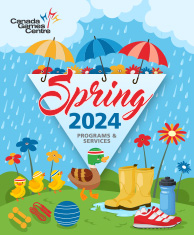Online Booking/Registration
The Canada Games Centre (CGC) software system now aligns with other recreation centres across the Halifax Regional Municipality (HRM) while continuing to provide you with exceptional CGC programs and services. The online experience, MyRec, allows you to search, book/register and manage your recreation activities (including birthday parties) and programs within one account, no matter which facility you choose.
New to MyRec? Please see the MyRec Frequently Asked Questions (FAQ). MyRec works best in Google Chrome.
***Nov. 16th, 2022: To improve security, the MyRec online registration platform has changed its password requirements. Passwords with less than 10 characters will need to be updated before logging into your MyRec account. Please note as part of the security enhancements, CGC Customer Service staff are no longer able to reset your password for you. You are now required to update your own password through MyRec.
Register For Programs
The easiest way to find the CGC programs you want in MyRec is to click on the program codes in our program guides. Another option is to use the codes in the guide to search for programs in MyRec. For help registering, please see How to Register for CGC Programs in our MyRec how-to’s document and troubleshooting.
MyRec Fun Fact: Registering for programs for your family/group can be completed in one MyRec account when you are all linked.
Spring 2024 Program Guide
Click to view the Spring 2024 Program Guide
Spring 2024 Registration Dates
Members:
Online | February 20th, beginning at 8:00 am
In-person | February 22nd, beginning at 8:00 am
Non-Members:
Online | February 27th, beginning at 8:00 am
In-person | March 29th, beginning at 8:00 am
2024 Summer Camps & Programs Guide
Click to view the full 2024 Summer Camps & Programs Guide
Summer 2024 Registration Dates
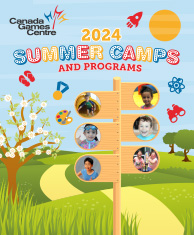 Members:
Members:
Online | March 19th, beginning at 8:00am
In-Person | March 21st, beginning at 8:00am
Non-Members:
Online | March 26th, beginning at 8:00am
In-Person | March 28th, beginning at 8:00am
MyRec FAQ
- I’m a CGC Member, do I need to set up a MyRec account?
- How do I log into MyRec to check/update my information?
- I’m a CGC Member, does my MyRec account include my household/family members?
- I’m not a CGC Member, but I will be booking activities/registering for programs, do I need a MyRec account?
- My family members are not linked to my MyRec account, how do I add them?
- How do I book a CGC activity in MyRec?/ How do I cancel a CGC activity in MyRec?
- How do I register for a CGC program in MyRec?
- What if this FAQ doesn’t answer my question?
MyRec How-To’s
This how-to document contains the following how-to’s with screenshots:
- How to Log in/Change Password for your MyRec Account
- How to Create A New MyRec Account
- How to Book a CGC Activity in MyRec (includes court bookings, Spin/Tai Chi/Yoga classes, birthday parties, Child Minding, and Fitness Centre Orientation)
- How to Cancel a CGC Activity in MyRec
- How to Register for CGC Programs in MyRec
Troubleshooting
- I’m having trouble logging into MyRec, can you help me?
- I’m seeing an “Error 400” message / I’m getting stuck on the payment screen when trying to process my program payment.
- I’m a CGC Member, do I need to set up a MyRec account?
No, we’ve done that for you using the email address you provided! But when you go to log in for the first time, you’ll need to reset your password. If you already had a MyRec account from registering for a program at another facility within HRM, we linked your CGC membership to your existing MyRec account.
- How do I log into MyRec to check/update my information?
To help you log into your account, we’ve created a how-to: View How-To’s
If you are having trouble logging in or need assistance accessing your account, please contact our Customer Service Team at 902.490.2400 ext. 7.
- I’m a CGC Member, does my MyRec account include my household/family members?
Yes. Most of the CGC member households with more than one member are grouped in MyRec. However, it’s always a good idea to double-check your account! If you don’t see your family or add-on members listed within your group, we’ve created a how-to to help you add them: View How-To’s
- I’m not a CGC Member, but I will be booking activities/registering for programs online, do I need a MyRec account?
Yes. To book a CGC activity, pickleball/badminton court, or birthday party, or to register for a CGC program online, you will need a MyRec account.
Please note: Only set up a new account if you do not have a MyRec account. If you have ever previously booked activities/space or registered for programs at any HRM facility, the odds are you have a MyRec account already set up. Before you create a new account, you can determine if you already have one by trying these tips below:
- From the MyRec login screen, click the red “Reset Password” button. On the next screen, enter your email address. If this doesn’t work and you receive an “invalid email” message, first check your spelling.
- Try a different email address. Many of us have more than one email address, your account could be linked to a different one of yours.
- Give us a call! We can help determine if you already have an account and/or set you up with a new one. You can reach our Customer Service team at 902.490.2400 ext. 7
If you know you don’t have a MyRec account, click on “Create a New Account” from the MyRec login screen.
- My family members are not linked to my MyRec account, how do I add them?
Don’t worry, we can help! To link family members to your MyRec account, please call our Customer Service Team at 902.490.2400 Ext. 7.
- How do I book a CGC activity in MyRec?/ How do I cancel a CGC activity in MyRec?
We’re glad you asked and created how-to’s for both of those. View How-To’s
Please note: Activity booking is completed on an individual basis –i.e. each member of your family/group will need a unique email address and log in separately to complete the activity booking process. Fortunately, we have a how-to for creating new MyRec accounts if required. View How-To’s
- How do I register for a CGC program in MyRec?
Great question! We have a how-to for that. View How-To’s
- What if this FAQ doesn’t answer my question?
If our FAQ has not addressed your question, we’d be happy to help you. Please contact us at membership@canadagamescentre.ca or call Customer Service at 902.490.2400 ext. 7.
Troubleshooting
- I’m having trouble logging into MyRec, can you help me?
Please note: MyRec works best with Google Chrome. If you are using a different internet browser, we suggest you open MyRec in Google Chrome.
If you’re having trouble logging into your MyRec account and are receiving a “The username and/or password you’ve provided is incorrect.” message, you can do a couple things:
- Double-check your email and password are spelled correctly. When we are excited to log in, we sometimes hit caps lock by accident or make a typo.
- Try a different email address. Many of us have more than one email address, your account could be linked to a different one of yours.
- If you’re sure of your email address but not your password, you can select reset password on the login screen. If this doesn’t work and you receive an “invalid email” message, please proceed to Step 4.
- Give us a call! We’d love to help you. You can reach our Customer Service team at 902.490.2400 ext. 7
- I’m seeing an “Error 400” message / I’m getting stuck on the payment screen when trying to process my payment.
If you’re at the payment processing screen and it’s getting stuck or showing you an Error 400 message you can try the following:
- Clear your internet browser history and cache. Then proceed with your registration again.
- At the payment screen, manually enter your credit card number instead of selecting to use a saved card associated with your account.
- If you’re still having issues, give us a call! We’d love to help you. You can reach our Customer Service team at 902.490.2400 ext. 7